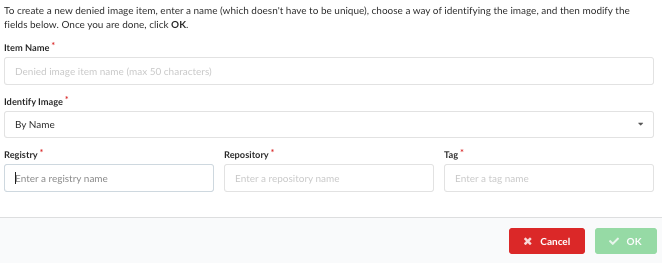Alowed / Denied Images
Introduction
You can add or edit allowed or denied images for your policy rules.
The Allowed / Denied Images tab is split into the following two sub tabs:
Allowed Images: A list of images which will always pass policy evaluation irrespective of any policies that are mapped to them.
Denied Images: A list if images which will always fail policy evaluation irrespective of any policies that are mapped to them.

Add an Allowed or Denied Image to Bundle
- If you do not have any allowed or denied images in your policy, click Let’s add one! to add them.

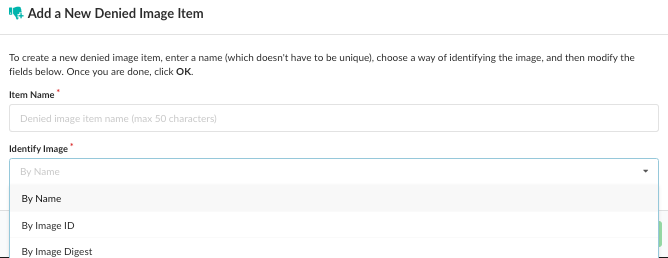
The workflow for adding Allowed or Denied images is identical.
- Images can be referenced in one of the following ways:
By Name: including the registry, repository and tag. For example:
docker.io/library/centos:latestThe name does not have to be unique but it is recommended that the identifier is descriptive.
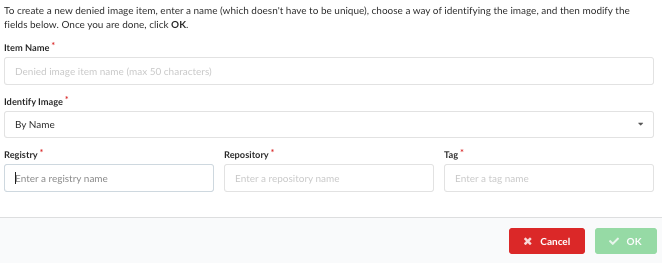
By Image ID: including the full image ID. For example:
e934aafc22064b7322c0250f1e32e5ce93b2d19b356f4537f5864bd102e8531f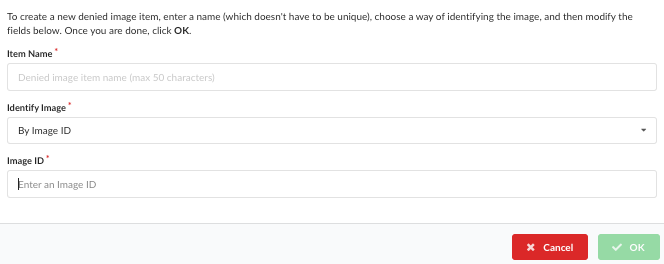
The full Image ID should be entered. This will be a 64 hex characters. There are a variety of ways to retrieve the ID of an image including using the anchorectl, Anchore UI, and Docker command.
By Image Digest: including the registry, repository and image digest of the image. For example:
docker.io/library/centos@sha256:989b936d56b1ace20ddf855a301741e52abca38286382cba7f44443210e96d16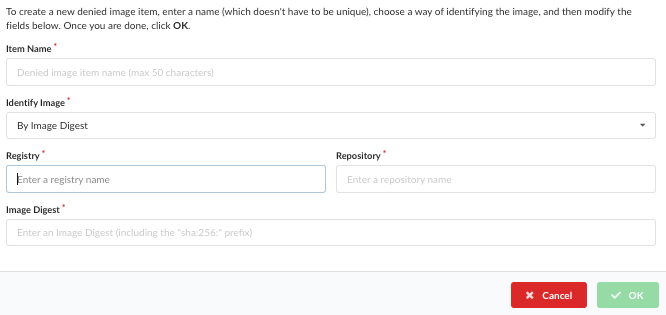
- Click OK to add the Allowed or Denied Image item to your policy.
See the following sections for more details about the Name, Image ID, and Image Digest.
For most use cases, it is recommended that the image digest is used to reference the image since an image name is ambiguous. Over time different images may be tagged with the same name.
If an image appears on both the Allowed Images and Denied Images lists, then the Denied Image takes precedence and the image will be failed.
Note: See Evaluating Images against Policies for details on image policy evaluation.
The Allowed Images list will show a list of any allowed images defined by the system includes the following fields:
Allowlist Name A user friendly name to identify the image(s).
Type Describes how the image has been specified. By Name, ID, or Digest.
Image The specification used to define the image.
Actions The actions you can set for the allowed image.
The
 button can be used to copy the image specification into the clipboard.
button can be used to copy the image specification into the clipboard.An existing image may be deleted using the
 or edited by pressed the
or edited by pressed the  button.
button.
Adding an Image by Image ID
The full Image ID should be entered. This will be a 64 hex characters. There are a variety of ways to retrieve the ID of an image including using the anchorectl, Anchore UI and Docker command.
Using AnchoreCTL
$ anchorectl image get library/debian:latest | grep ID
ID: 8626492fecd368469e92258dfcafe055f636cb9cbc321a5865a98a0a6c99b8dd
Using Docker CLI
$ docker images --no-trunc debian:latest
REPOSITORY TAG IMAGE ID CREATED SIZE
docker.io/debian latest sha256:8626492fecd368469e92258dfcafe055f636cb9cbc321a5865a98a0a6c99b8dd 3 days ago 101 MB
By default the docker CLI displays a short ID, the long ID is required and it can be displayed by using the –no-trunc parameter.
Note: The algorithm (sha256:) should not be entered into the Image ID field.
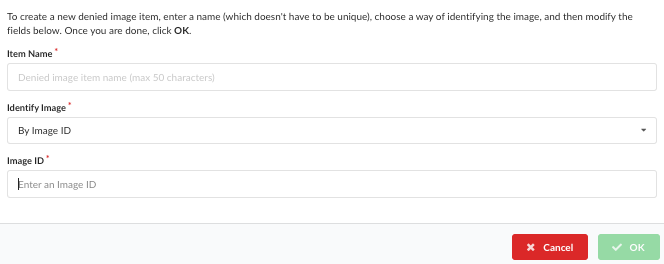
Adding an Image by Digest
When adding an image by Digest the following fields are required:
Registry. For example:
docker.ioRepository. For example:
library/debianDigest. For example:
sha256:de3eac83cd481c04c5d6c7344cd7327625a1d8b2540e82a8231b5675cef0ae5f
The full identifier for this image is: docker.io/library/debian@sha256:de3eac83cd481c04c5d6c7344cd7327625a1d8b2540e82a8231b5675cef0ae5f
Note: The tag is not used when referencing an image by digest.
There are a variety of ways to retrieve the digest of an image including using the anchorectl, Anchore UI, and Docker command.
Using AnchoreCTL
$ anchorectl image get library/debian:latest | grep Digest
Digest: sha256:7df746b3af67bbe182a8082a230dbe1483ea1e005c24c19471a6c42a4af6fa82
Using Docker CLI
$ docker images --digests debian
REPOSITORY TAG DIGEST IMAGE ID CREATED SIZE
docker.io/debian latest sha256:de3eac83cd481c04c5d6c7344cd7327625a1d8b2540e82a8231b5675cef0ae5f 8626492fecd3 1 days ago 101 MB
Note: Unlike the Image ID entry, the algorithm (sha256:) is required.
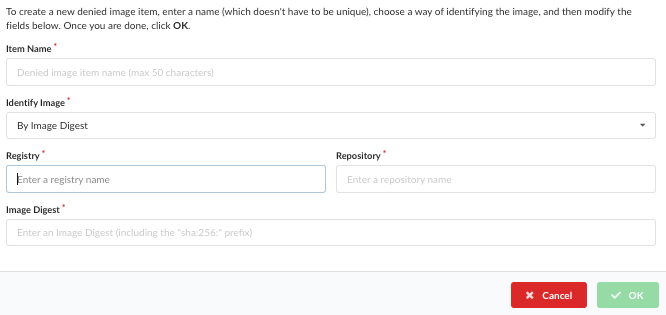
Adding an Image by Name
When adding an image by Name, the following fields are required:
Registry. For example:
docker.ioRepository. For example:
library/debianTag. For example:
latest
Note: Wild cards are supported, so to trust all images from docker.io you would enter docker.io in the Registry field, and add a * in the Repository and Tag fields.