View Applications from Image Containers
To work with image container data, you must first load the image container data into the Application view of Enterprise. Once your data is brought in, you can go to Applications to see the summary of the information. The information is categorized by applications, with sub-categories of application versions available from container images. For information about analyzing images, see Image Analysis. For information about adding Images, see Scanning Repositories.
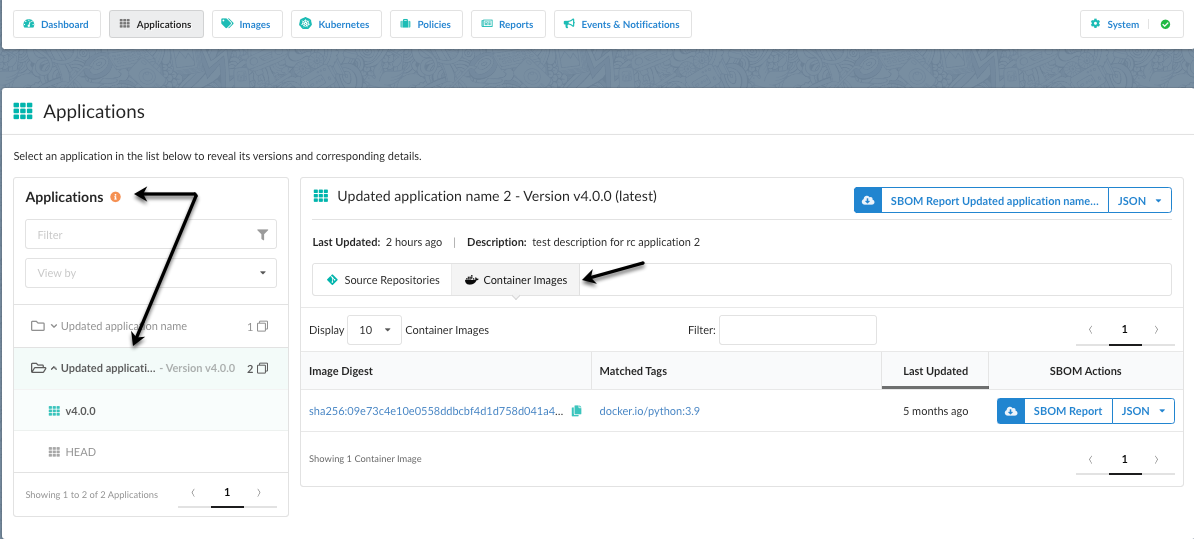
When you select an application version, you will see a list of artifacts associated with that application version.
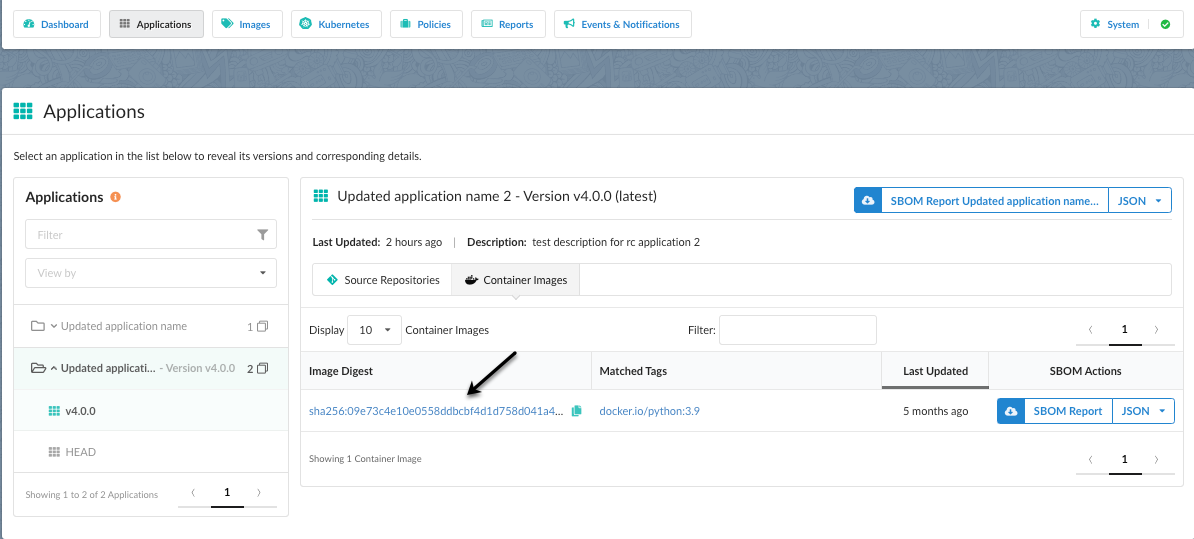
You can download a report for everything in the application or for an individual artifact. The application level download supports JSON format. Artifact level download supports JSON, SPDX, CycloneDX formats.
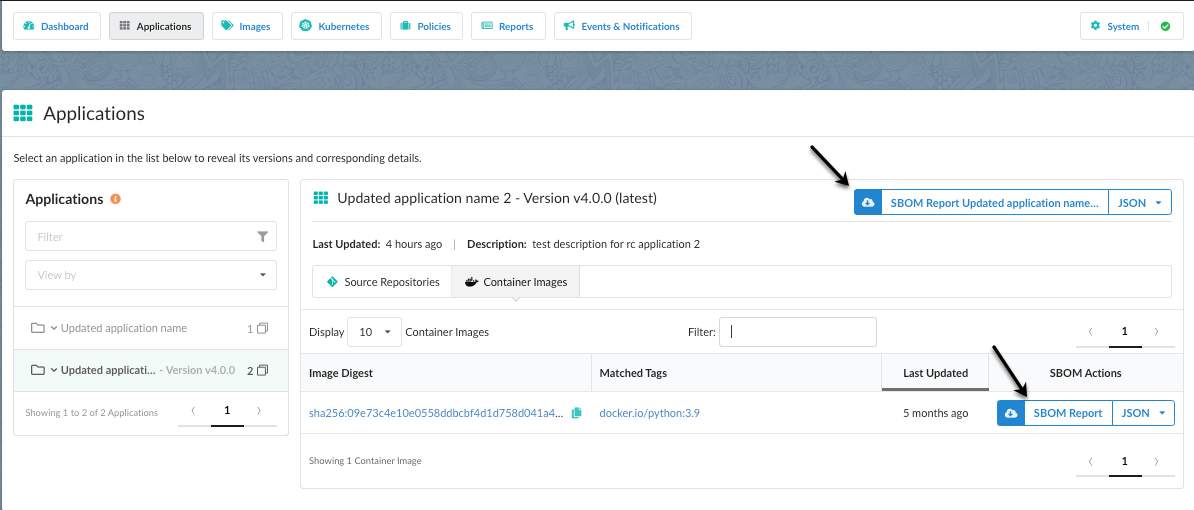
When you select an artifact link, you will see the analysis options for that artifact. You can then view information about the artifact, such as the policies set up, the vulnerabilities, software bill of materials (SBOM) contents, image metadata information, build summary, and action workbench.
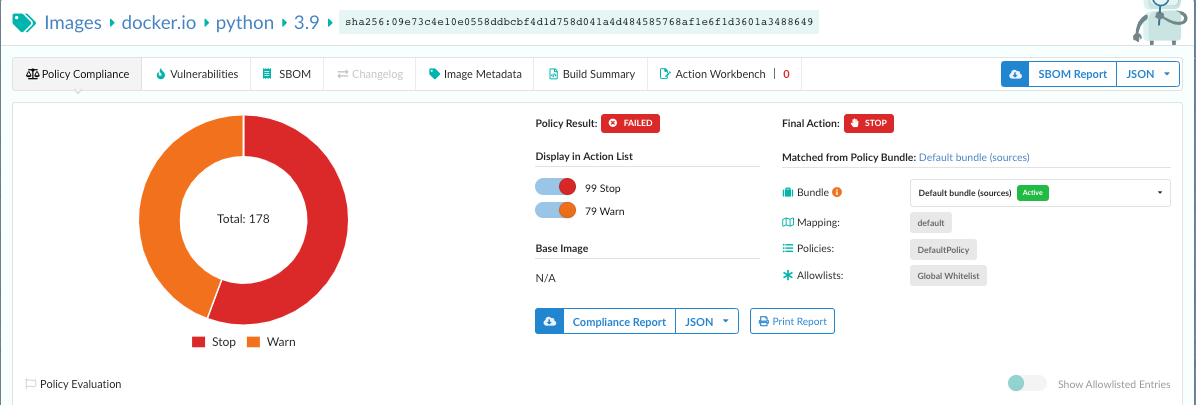
If you want to set up policies, as well as mappings for an artifact, select *Policies to set them up there.
See Policies for more information. See Policy Mappings for more information.
