Saved Reports
Overview
The Saved Reports tab in the Reports view is where you can view, configure, download, or delete reports that have been saved for future use. Each report entry may contain zero or more results, depending on whether the report has been run or not.
Note: The Saved Reports tab will be the default tab selected in the Reports view when you have one or more saved reports.
Viewing a Report
An example of the Saved Reports tab is shown below:
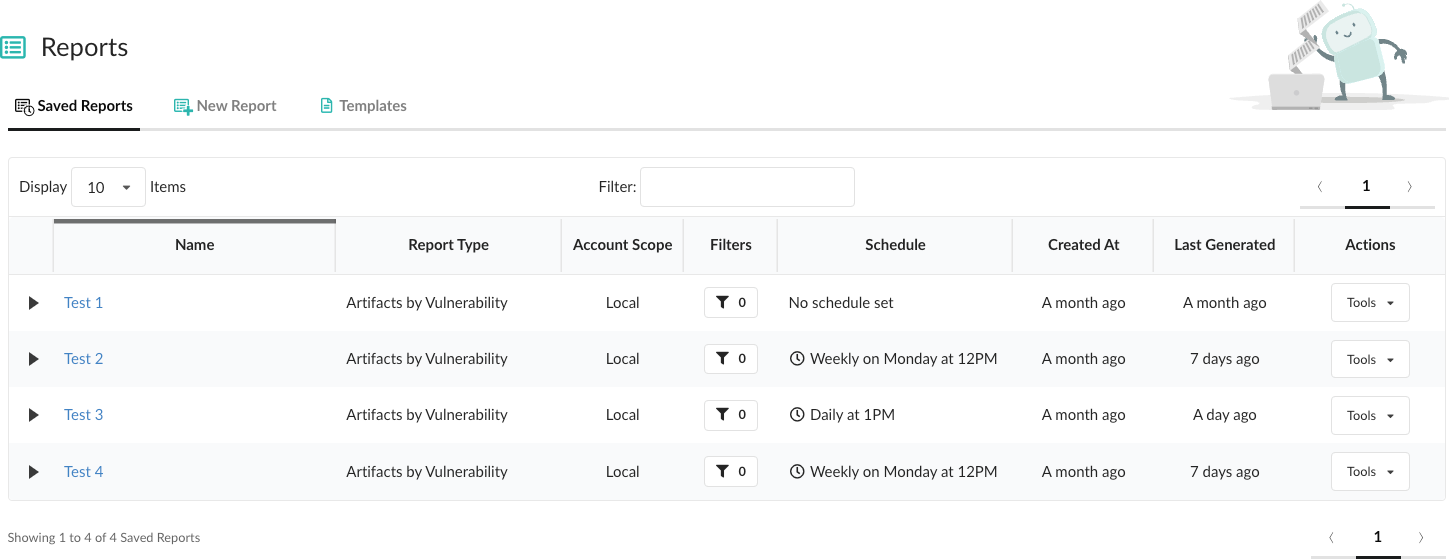
Clicking anywhere within the row other than on an active report title or on the Actions button will expand it, displaying the executions for that report if any are available. Clicking an active report title will take you to a view displaying the latest execution for that report. An inactive report title indicates that no results are yet available.
If a report has been scheduled but has no executions, the expanded row will look like the following example:
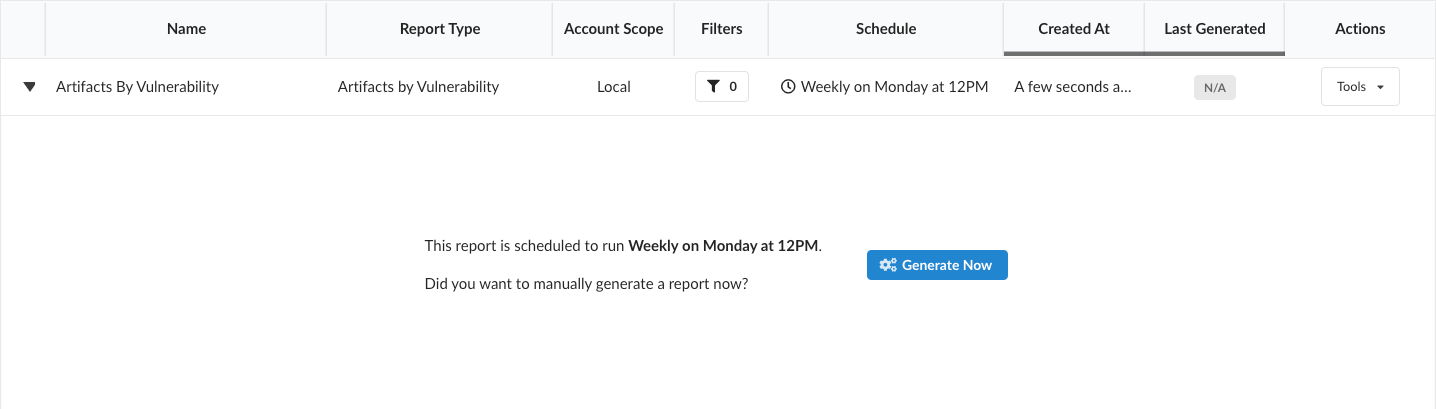
Reports with one or more executions will look like the following example:
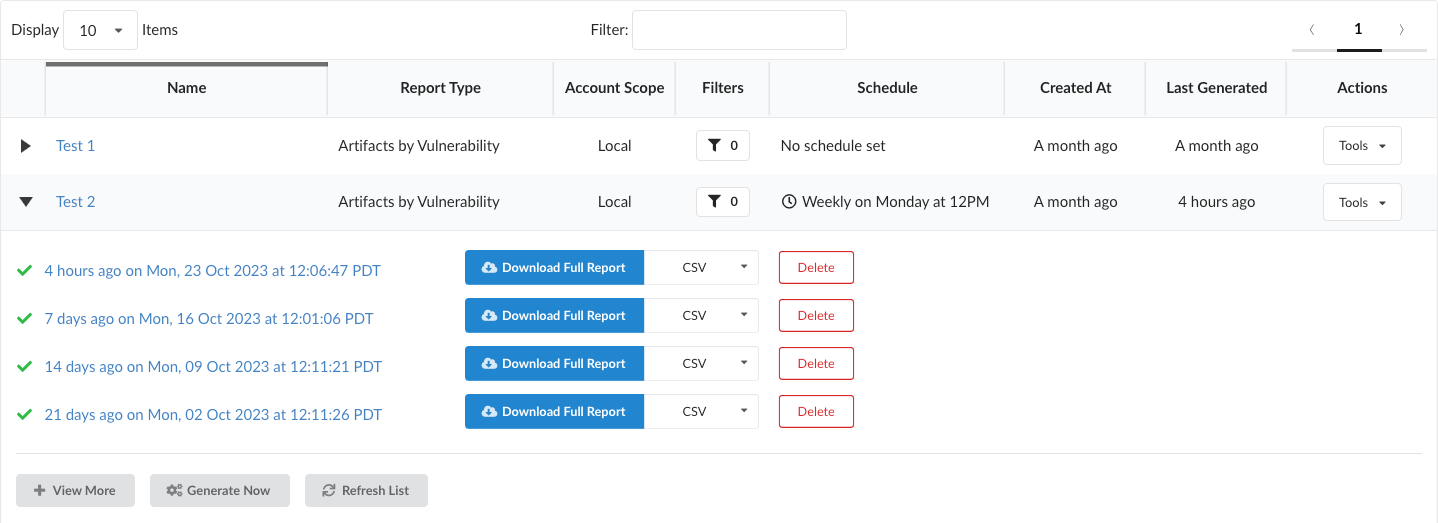
In the above example you can see a list of previously executed reports. Their completion status is indicated by the green check mark. Reports that are still in progress are indicated by a spinning icon. Reports that are queued for execution are indicated by an hourglass icon. The reports shown here are all complete, so they can be downloaded by clicking the Download Full Report button. Incomplete, queued, or failed reports cannot be downloaded.
The initial view shows up to four reports, with any older items being viewable by clicking the View More button. The View More button will disappear when there are no more reports to show. In addition:
Clicking the Refresh List button will refresh the list of reports, including any executions that may have completed since the last time the list was refreshed. Clicking the Generate Now button will generate a new execution of the report.
Individual report items can be deleted by clicking the Delete button. If the topmost report item is deleted, the link in the table row will correspond to the next report item in the list (if any are available).
Note: Deleting all the execution entries for a report will not delete the report itself. The report will still be available for future executions.
Tools Dropdown
Each report row has a Tools control that allows you to perform the following actions:
- Configure: Opens the report configuration popup, allowing you to change the report name, description, and schedule
- Generate Now: Generates a new execution of the report
- Save as Template: Saves the report as a user template, allowing you to use it as the basis for future reports
- Delete: Removes the report and any associated executions. If all reports are deleted, the page will transition to the New Reports tab and the Saved Reports tab will be disabled.