Trusted and Blacklisted Images
Introduction

The Trusted / Blacklisted Images tab is split into two sub tabs for:
-
Trusted Images A list of images which will always pass policy evaluation irrespective of any policies that are mapped to them.
-
Blacklisted Imags A list if Images which will always fail policy evaluation irrespective of any policies that are mapped to them.
Images can be referenced in one of three ways:
-
By name: including the registry, repository and tag eg. docker.io/library/centos:latest
-
By image id: including the full image ID eg. e934aafc22064b7322c0250f1e32e5ce93b2d19b356f4537f5864bd102e8531f
-
By digest: including the registry, repository and digest of the image. eg. docker.io/library/centos@sha256:989b936d56b1ace20ddf855a301741e52abca38286382cba7f44443210e96d16
For most use cases Anchore recommends that the digest is used to reference the image since an image name is ambiguous, as over time different images may be tagged with the same name.
If an image may appear on both the Trusted Images and Blacklisted Images lists then the blacklist takes precedence and the image will be failed.
Note: See Evaluating Images against Policies for details on image policy evaluation.
The Trusted Images and Blacklisted Images tabs provide similar user interfaces allowing the list of trusted, or blacklisted, images to be maintained.
The Trusted Images list will show a list of any Trusted Images defined by the system includes the following fields:
-
Name A user friendly name to identify the image(s)
-
Type Describes how the image has been specified. By Name, ID, or Digest
-
Image The specification used to define the image
The
 button can be used to copy the image specification into the clipboard.
button can be used to copy the image specification into the clipboard.An existing image may be deleted using the
 or edited by pressed the
or edited by pressed the  button.
button.
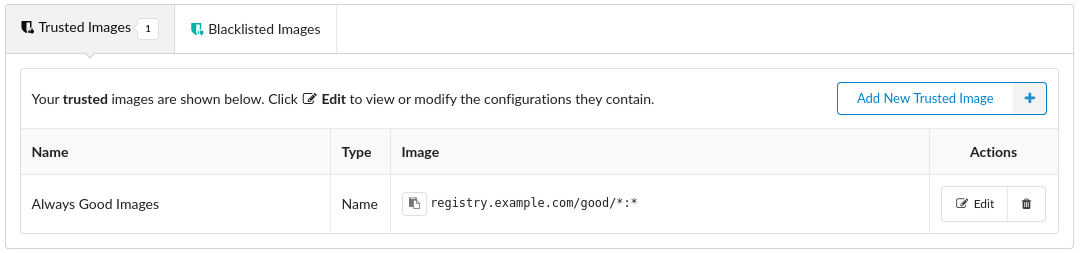
Adding New Trusted or Blacklisted Images.
New Images can by added by pressing the  or
or  buttons.
buttons.
The workflow for adding Trusted or Blacklisted images is identical. In the example below we will add new Trusted images.
The user will be prompted for a name to reference this image. The name does not have to be unique but it is recommended to that the identifier is descriptive.
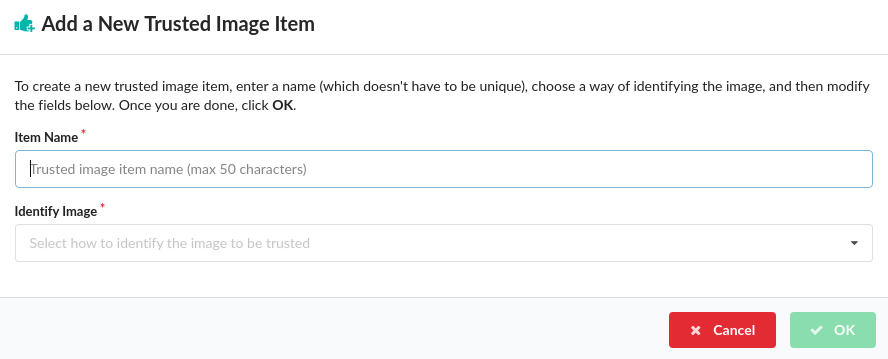
Once the image item has been named clicking on the Identify Image will bring up drop down to select how the image is identified: by Name, Image ID or Image Digest.
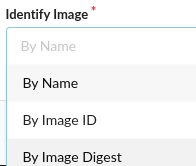
The Add Image dialog will present a different set of input fields depending on the Identify Image selection.
Adding an Image by Image ID
The full Image ID should be entered. This will be a 64 hex characters. There are a variety of ways to retrieve the ID of an image including using the anchore-cli, Anchore UI and Docker command.
Using Anchore CLI
$ anchore-cli image get library/debian:latest | grep Image\ ID
Image ID: 8626492fecd368469e92258dfcafe055f636cb9cbc321a5865a98a0a6c99b8dd
Using Docker CLI
$ docker images --no-trunc debian:latest
REPOSITORY TAG IMAGE ID CREATED SIZE
docker.io/debian latest sha256:8626492fecd368469e92258dfcafe055f636cb9cbc321a5865a98a0a6c99b8dd 3 days ago 101 MB
By default the docker CLI displays a short ID, the long ID is required and it can be displayed by using the –no-trunc parameter.
Note: The algorithm (sha256:) should not be entered into the Image ID field.
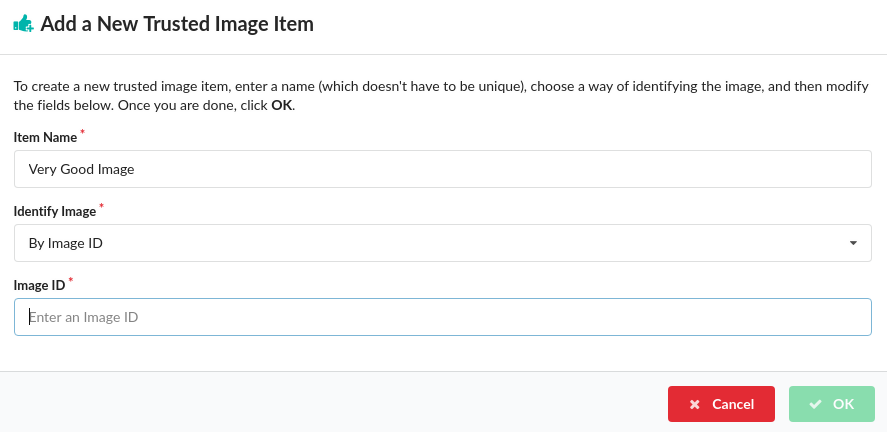
Adding an Image by Digest
When adding an image by Digest the following fields are required:
-
Registry eg. docker.io
-
Repository eg. library/debian
-
Digest eg. sha256:de3eac83cd481c04c5d6c7344cd7327625a1d8b2540e82a8231b5675cef0ae5f
The full identifier for this image is: docker.io/library/debian@sha256:de3eac83cd481c04c5d6c7344cd7327625a1d8b2540e82a8231b5675cef0ae5f Note: The tag is not used when referencing an image by digest.
There are a variety of ways to retrieve the digest of an image including using the anchore-cli, Anchore UI and Docker command.
Using Anchore CLI
$ anchore-cli image get library/debian:latest | grep Digest
Image Digest: sha256:7df746b3af67bbe182a8082a230dbe1483ea1e005c24c19471a6c42a4af6fa82
Using Docker CLI
$ docker images --digests debian
REPOSITORY TAG DIGEST IMAGE ID CREATED SIZE
docker.io/debian latest sha256:de3eac83cd481c04c5d6c7344cd7327625a1d8b2540e82a8231b5675cef0ae5f 8626492fecd3 1 days ago 101 MB
Note: Unlike the Image ID entry, the algorithm (sha256:) is required.
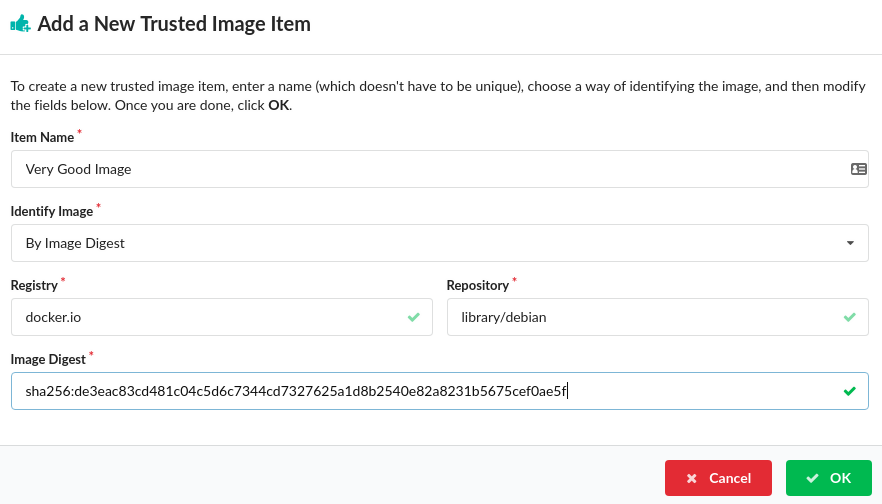
Adding an Image by Name
When adding an image by Name the following fields are required:
-
Registry eg. docker.io
-
Repository eg. library/debian
-
Tag eg. latest.
Note: Wild cards are supported, so to trust all images from docker.io you would enter docker.io in the Registry field, and * in the repository and Tag fields.
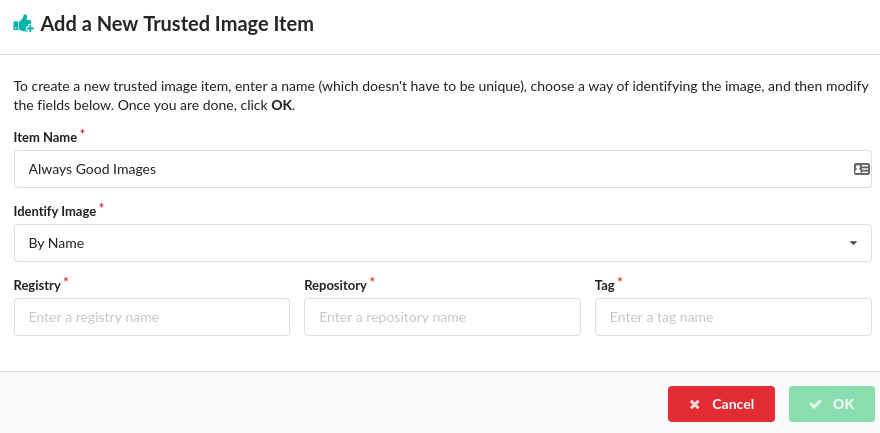
Feedback
Was this page helpful?
Glad to hear it! Please tell us how we can improve.
Sorry to hear that. Please tell us how we can improve.