Get an understanding of the deployment of Anchore Enterprise on an Amazon EKS cluster and expose it on the public Internet.
Note when using AWS consider utilizing Amazon RDS for a managed database service.
Prerequisites
- A running Amazon EKS cluster with worker nodes launched. See EKS Documentation for more information on this setup.
- Helm client installed on local host.
- AnchoreCTL installed on local host.
Once you have an EKS cluster up and running with worker nodes launched, you can verify it using the following command.
$ kubectl get nodes
NAME STATUS ROLES AGE VERSION
ip-192-168-2-164.ec2.internal Ready <none> 10m v1.14.6-eks-5047ed
ip-192-168-35-43.ec2.internal Ready <none> 10m v1.14.6-eks-5047ed
ip-192-168-55-228.ec2.internal Ready <none> 10m v1.14.6-eks-5047ed
Anchore Helm Chart
Anchore maintains a Helm chart to simplify the software deployment process. An Anchore Enterprise deployment of the chart will include the following:
- Anchore Enterprise software
- PostgreSQL (13 or higher)
- Redis (4)
To make the necessary configurations to the Helm chart, create a custom anchore_values.yaml file and reference it during deployment. There are many options for configuration with Anchore. The following is intended to cover the minimum required changes to successfully deploy Anchore Enterprise on Amazon EKS.
Note: For this installation, an ALB ingress controller will be used. You can read more about Kubernetes Ingress with AWS Load Balancer Controller here
Configurations
Make the following changes below to your anchore_values.yaml
Ingress
ingress:
enabled: true
apiPaths:
- /v2/
- /version/
uiPath: /
feedsPaths: []
annotations:
kubernetes.io/ingress.class: alb
alb.ingress.kubernetes.io/scheme: internet-facing
Note: Configuring ingress is optional. It is used throughout this guide to expose the Anchore deployment on the public internet.
Anchore API Service
# Pod configuration for the anchore engine api service.
api:
replicaCount: 1
# kubernetes service configuration for anchore external API
service:
type: NodePort
port: 8228
annotations: {}
Note: Changed the service type to NodePort
Anchore Enterprise UI
ui:
# kubernetes service configuration for anchore UI
service:
type: NodePort
port: 80
annotations: {}
sessionAffinity: ClientIP
Note: Changed service type to NodePort.
AWS EKS Configurations
ALB Ingress
Please reference https://github.com/kubernetes-sigs/aws-load-balancer-controller/blob/main/docs/deploy/installation.md for installing and configuring AWS load balancer controller (fka alb-ingress-controller).
Anchore Enterprise Deployment
Create Secrets
Enterprise services require an Anchore Enterprise license, as well as credentials with permission to access the private DockerHub repository containing the enterprise software.
Create a Kubernetes secret containing your license file:
kubectl create secret generic anchore-enterprise-license --from-file=license.yaml=<PATH/TO/LICENSE.YAML>
Create a Kubernetes secret containing DockerHub credentials with access to the private Anchore Enterprise software:
kubectl create secret docker-registry anchore-enterprise-pullcreds --docker-server=docker.io --docker-username=<DOCKERHUB_USER> --docker-password=<DOCKERHUB_PASSWORD> --docker-email=<EMAIL_ADDRESS>
Deploy Anchore Enterprise:
helm repo add anchore https://charts.anchore.io
helm install anchore anchore/enterprise -f anchore_values.yaml
It will take the system several minutes to bootstrap. You can checks on the status of the pods by running kubectl get pods:
$ kubectl get pods
NAME READY STATUS RESTARTS AGE
anchore-enterprise-analyzer-7f9c7c65c8-tp8cs 1/1 Running 0 13m
anchore-enterprise-api-754cdb48bc-x8kxt 3/3 Running 0 13m
anchore-enterprise-catalog-64d4b9bb8-x8vmb 1/1 Running 0 13m
anchore-enterprise-notifications-65bd45459f-q28h2 2/2 Running 0 13m
anchore-enterprise-policy-657fdfd7f6-gzkmh 1/1 Running 0 13m
anchore-enterprise-reports-596cb47894-q8g49 1/1 Running 0 13m
anchore-enterprise-simplequeue-98b95f985-5xqcv 1/1 Running 0 13m
anchore-enterprise-ui-6794bbd47-vxljt 1/1 Running 0 13m
anchore-feeds-77b8976c4c-rs8h2 1/1 Running 0 13m
anchore-feeds-db-0 1/1 Running 0 13m
anchore-postgresql-0 1/1 Running 0 13m
anchore-ui-redis-master-0 1/1 Running 0 13m
Run the following command for details on the deployed ingress resource:
$ kubectl describe ingress
Name: anchore-enterprise
Namespace: default
Address: xxxxxxx-default-anchoreen-xxxx-xxxxxxxxx.us-east-1.elb.amazonaws.com
Default backend: default-http-backend:80 (<none>)
Rules:
Host Path Backends
---- ---- --------
*
/v2/* anchore-enterprise-api:8228 (192.168.42.122:8228)
/* anchore-enterprise-ui:80 (192.168.14.212:3000)
Annotations:
alb.ingress.kubernetes.io/scheme: internet-facing
kubernetes.io/ingress.class: alb
Events:
Type Reason Age From Message
---- ------ ---- ---- -------
Normal CREATE 14m alb-ingress-controller LoadBalancer 904f0f3b-default-anchoreen-d4c9 created, ARN: arn:aws:elasticloadbalancing:us-east-1:077257324153:loadbalancer/app/904f0f3b-default-anchoreen-d4c9/4b0e9de48f13daac
Normal CREATE 14m alb-ingress-controller rule 1 created with conditions [{ Field: "path-pattern", Values: ["/v2/*"] }]
Normal CREATE 14m alb-ingress-controller rule 2 created with conditions [{ Field: "path-pattern", Values: ["/*"] }]
The output above shows that an ELB has been created. Navigate to the specified URL in a browser:
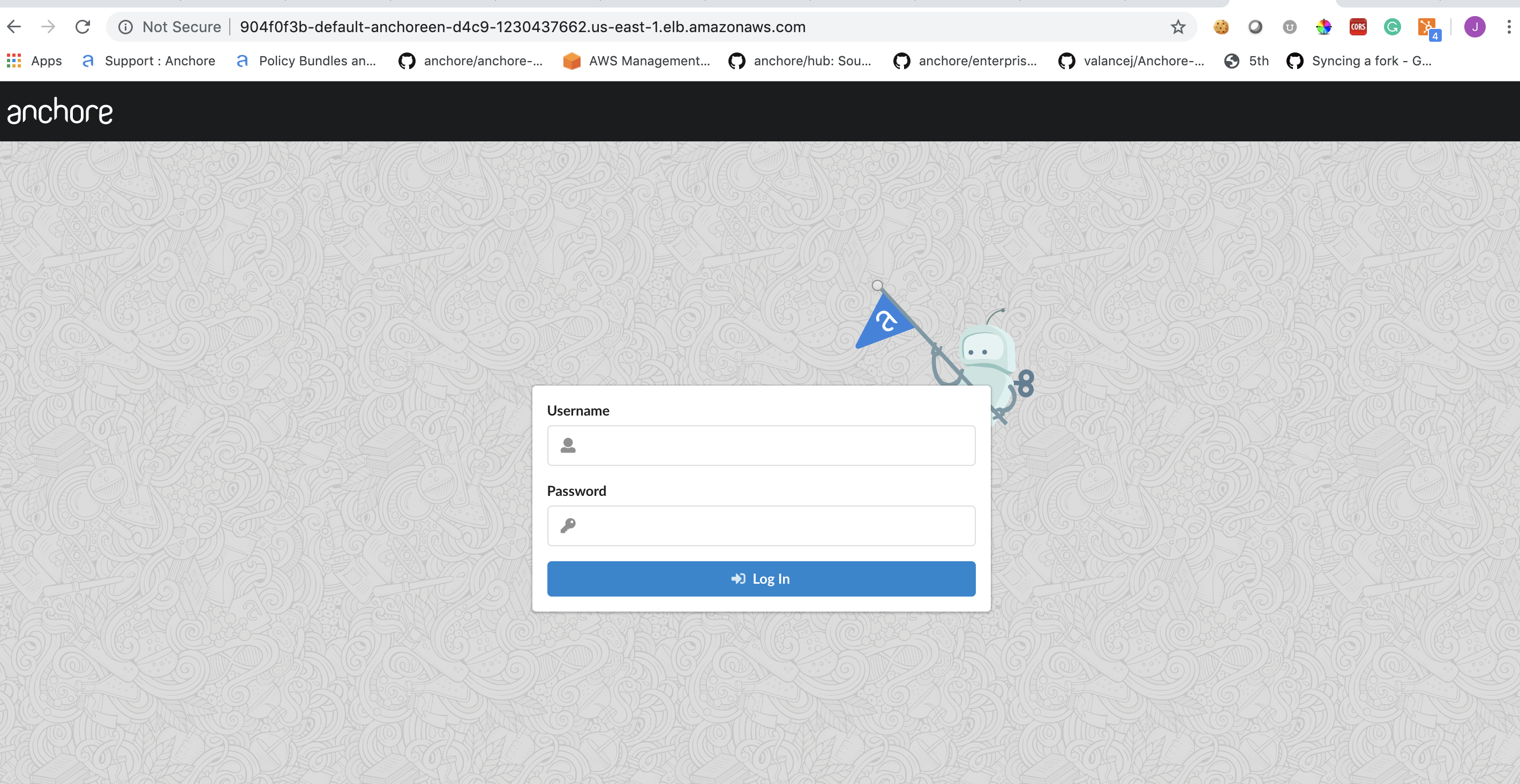
Anchore System
Check the status of the system with AnchoreCTL to verify all of the Anchore services are up:
Note: Read more on Deploying AnchoreCTL
ANCHORECTL_URL=http://xxxxxx-default-anchoreen-xxxx-xxxxxxxxxx.us-east-1.elb.amazonaws.com ANCHORECTL_USERNAME=admin ANCHORECTL_PASSWORD=foobar anchorectl system status
Anchore Feeds
It can take some time to fetch all of the vulnerability feeds from the upstream data sources. Check on the status of feeds with AnchoreCTL:
ANCHORECTL_URL=http://xxxxxx-default-anchoreen-xxxx-xxxxxxxxxx.us-east-1.elb.amazonaws.com ANCHORECTL_USERNAME=admin ANCHORECTL_PASSWORD=foobar anchorectl feed list
Note: It is not uncommon for the above command to return a: [] as the initial feed sync occurs.
Once the vulnerability feed sync is complete, Anchore can begin to return vulnerability results on analyzed images. Please continue to the Vulnerability Management section of our documentation for more information.