Deploying Anchore Enterprise on Azure Kubernetes Service (AKS)
This document will walk you through the deployment of Anchore Enterprise in an Azure Kubernetes Service (AKS) cluster and expose it on the public Internet.
Prerequisites
- A running AKS cluster with worker nodes launched. See AKS Documentation for more information on this setup.
- Helm client on local host.
- AnchoreCTL installed on a local host.
Once you have an AKS cluster up and running with worker nodes launched, you can verity via the following command.
$ kubectl get nodes
NAME STATUS ROLES AGE VERSION
aks-nodepool1-28659018-0 Ready agent 4m13s v1.13.10
aks-nodepool1-28659018-1 Ready agent 4m15s v1.13.10
aks-nodepool1-28659018-2 Ready agent 4m6s v1.13.10
Anchore Helm Chart
Anchore maintains a Helm chart to simplify the software deployment process. An Anchore Enterprise deployment of the chart will include the following:
- Anchore Enterprise software
- PostgreSQL (13 or higher)
- Redis (4)
To make the necessary configurations to the Helm chart, create a custom anchore_values.yaml file and reference it during deployment. There are many options for configuration with Anchore, this document is intended to cover the minimum required changes to successfully deploy Anchore Enterprise in AKS.
Note: For this installation, an NGINX ingress controller will be used. You can read more about Kubernetes Ingress in AKS here.
Configurations
Make the following changes below to your anchore_values.yaml
Ingress
ingress:
enabled: true
labels: {}
apiPaths:
- /v2/
uiPath: /
annotations:
kubernetes.io/ingress.class: nginx
Note: Configuring ingress is optional. It is used throughout this guide to expose the Anchore deployment on the public internet.
Anchore API Service
# Pod configuration for the anchore api service.
api:
# kubernetes service configuration for anchore external API
service:
type: NodePort
port: 8228
annotations: {}
Note: Changed the service type to NodePort
Anchore Enterprise UI
ui:
# kubernetes service configuration for anchore UI
service:
type: NodePort
port: 80
annotations: {}
sessionAffinity: ClientIP
Note: Changed service type to NodePort.
Install NGINX Ingress Controller
Using Helm, install an NGINX ingress controller in your AKS cluster.
helm install stable/nginx-ingress --set controller.nodeSelector."beta\.kubernetes\.io/os"=linux --set defaultBackend.nodeSelector."beta\.kubernetes\.io/os"=linux
Deploy Anchore Enterprise
Enterprise services require an Anchore Enterprise license, as well as credentials with permission to access the private DockerHub repository containing the enterprise software.
Create a Kubernetes secret containing your license file:
kubectl create secret generic anchore-enterprise-license --from-file=license.yaml=<PATH/TO/LICENSE.YAML>
Create a Kubernetes secret containing DockerHub credentials with access to the private Anchore Enterprise software:
kubectl create secret docker-registry anchore-enterprise-pullcreds --docker-server=docker.io --docker-username=<DOCKERHUB_USER> --docker-password=<DOCKERHUB_PASSWORD> --docker-email=<EMAIL_ADDRESS>
Deploy Anchore Enterprise:
helm repo add anchore https://charts.anchore.io
helm install anchore anchore/enterprise -f anchore_values.yaml
It will take the system several minutes to bootstrap. You can checks on the status of the pods by running kubectl get pods:
$ kubectl get pods
NAME READY STATUS RESTARTS AGE
anchore-enterprise-analyzer-7f9c7c65c8-tp8cs 1/1 Running 0 13m
anchore-enterprise-api-754cdb48bc-x8kxt 3/3 Running 0 13m
anchore-enterprise-catalog-64d4b9bb8-x8vmb 1/1 Running 0 13m
anchore-enterprise-notifications-65bd45459f-q28h2 2/2 Running 0 13m
anchore-enterprise-policy-657fdfd7f6-gzkmh 1/1 Running 0 13m
anchore-enterprise-reports-596cb47894-q8g49 1/1 Running 0 13m
anchore-enterprise-simplequeue-98b95f985-5xqcv 1/1 Running 0 13m
anchore-enterprise-ui-6794bbd47-vxljt 1/1 Running 0 13m
anchore-feeds-77b8976c4c-rs8h2 1/1 Running 0 13m
anchore-feeds-db-0 1/1 Running 0 13m
anchore-postgresql-0 1/1 Running 0 13m
anchore-ui-redis-master-0 1/1 Running 0 13m
mangy-serval-nginx-ingress-controller-788dd98c8b-jv2wg 1/1 Running 0 21m
mangy-serval-nginx-ingress-default-backend-8686cd585b-4m2bt 1/1 Running 0 21m
We can see that NGINX ingress controller has been installed as well from the previous step. You can view the services by running the following command:
$ kubectl get services | grep ingress
mangy-serval-nginx-ingress-controller LoadBalancer 10.0.30.174 40.114.26.147 80:31176/TCP,443:30895/TCP 22m
mangy-serval-nginx-ingress-default-backend ClusterIP 10.0.243.221 <none> 80/TCP 22m
Note: The above output shows us that IP address of the NGINX ingress controller is 40.114.26.147. Going to this address in the browser will take us to the Anchore login page.
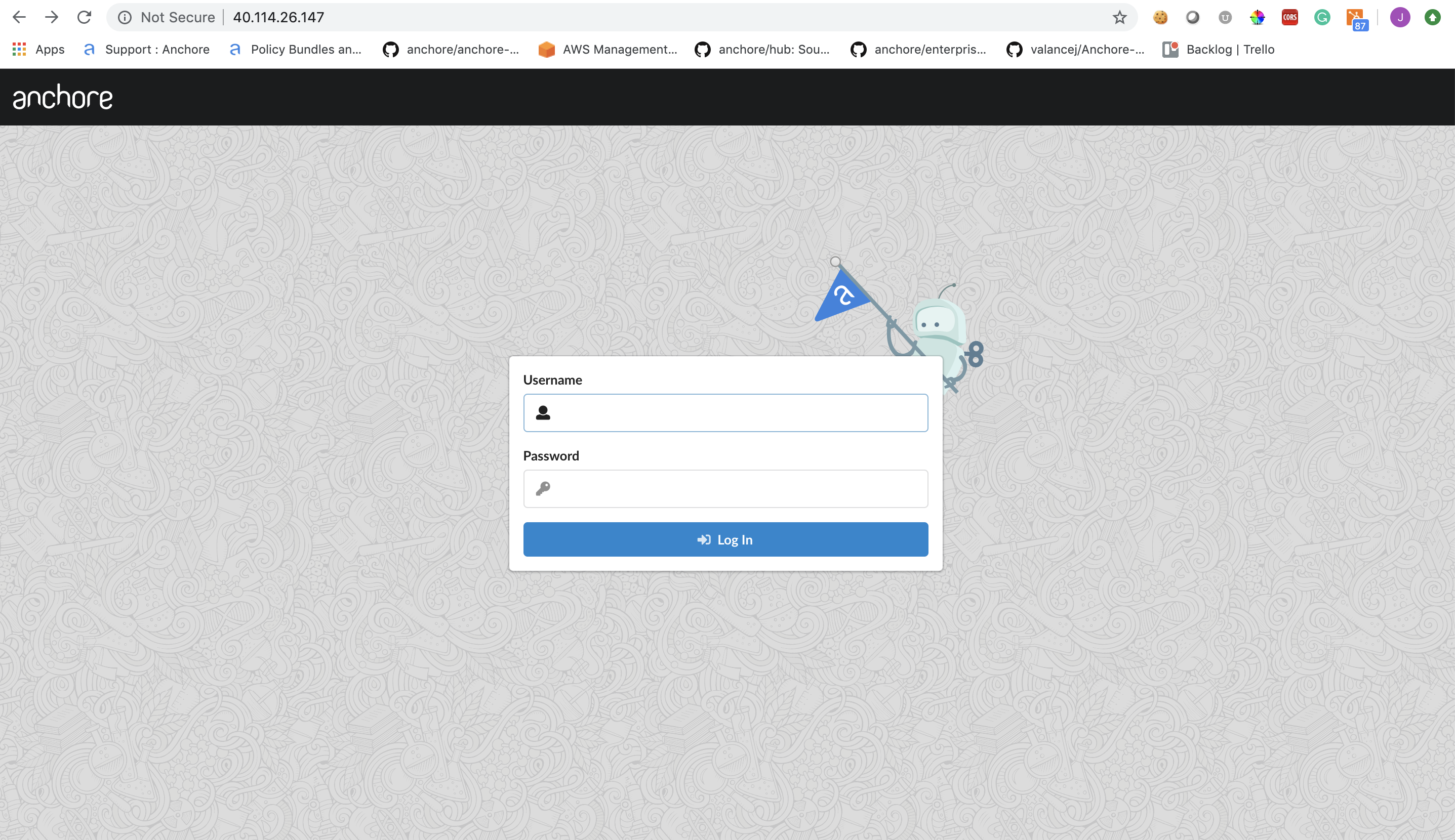
Anchore System
Check the status of the system with AnchoreCTL to verify all of the Anchore services are up:
Note: Read more on Deploying AnchoreCTL
ANCHORECTL_URL=http://40.114.26.147/v2/ ANCHORECTL_USERNAME=admin ANCHORECTL_PASSWORD=foobar anchorectl system status
Anchore Feeds
It can take some time to fetch all of the vulnerability feeds from the upstream data sources. Check on the status of feeds with AnchoreCTL:
ANCHORECTL_URL=http://40.114.26.147/v2/ ANCHORECTL_USERNAME=admin ANCHORECTL_PASSWORD=foobar anchorectl feed list
Note: It is not uncommon for the above command to return a: [] as the initial feed sync occurs.
Once the vulnerability feed sync is complete, Anchore can begin to return vulnerability results on analyzed images. Please continue to the Vulnerability Management section of our documentation for more information.
Last modified April 4, 2024