Templates
Overview
The Templates tab in the Reports view is where you can view and manage report templates. Templates provide the basis for creating the reports executed by the system and specify which filters are applied to the retrieved dataset and how the returned data is shaped.
A number of system templates are provided with the application and all of these and can be used as-is, or as a starting point for creating your own user templates.
Viewing Templates
An example of the System Templates view in the Templates tab is shown below:
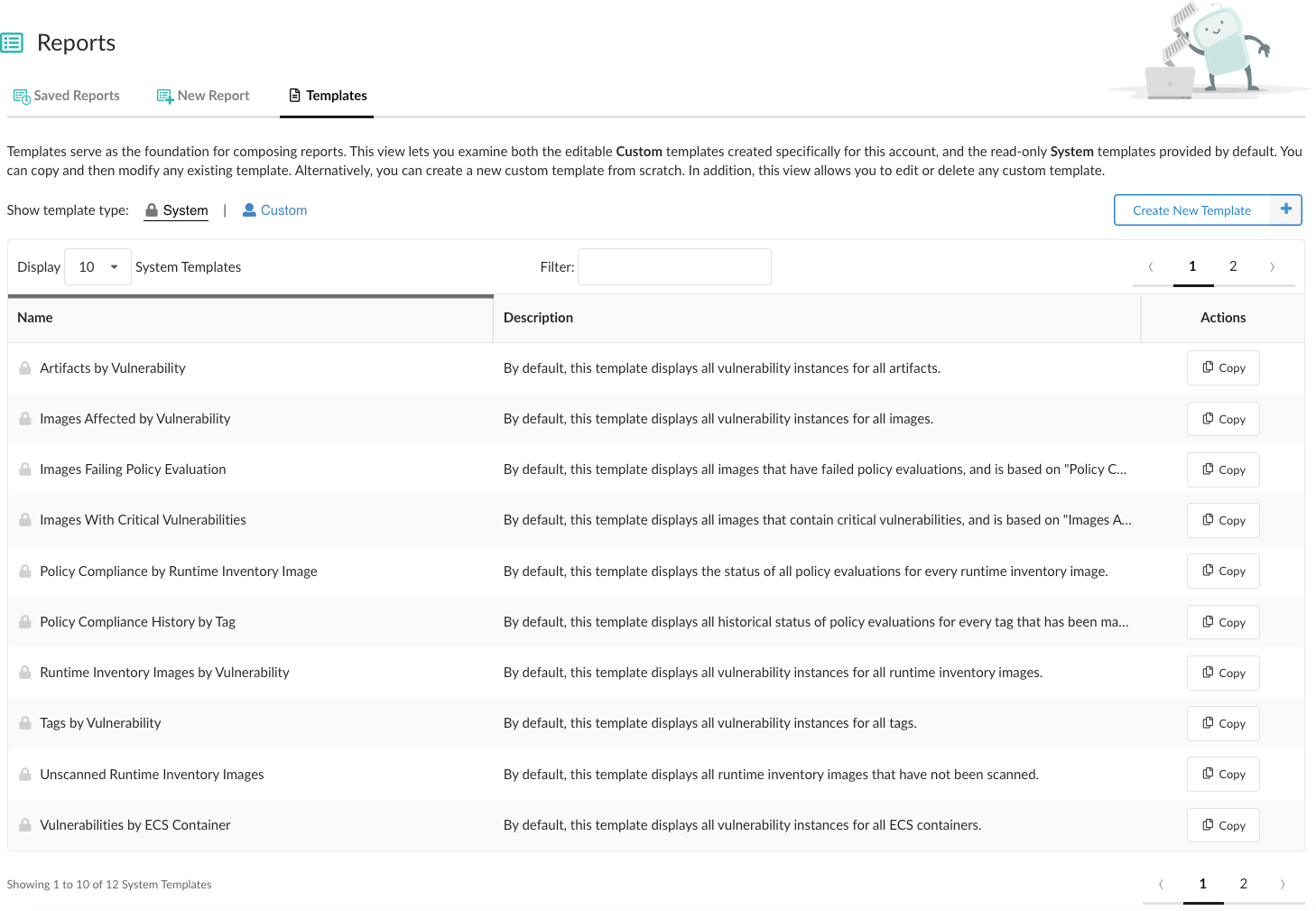
In this view you can see all the system templates provided by default, and their associated descriptions. System templates cannot be deleted, but can be copied and modified to create your own user templates.
An alternate way of creating a new user template is by clicking the Create New Template button. You will be presented with a dialog that allows you to select an existing system template as your starting point, or base your composition on any of the custom templates created by you or other users:
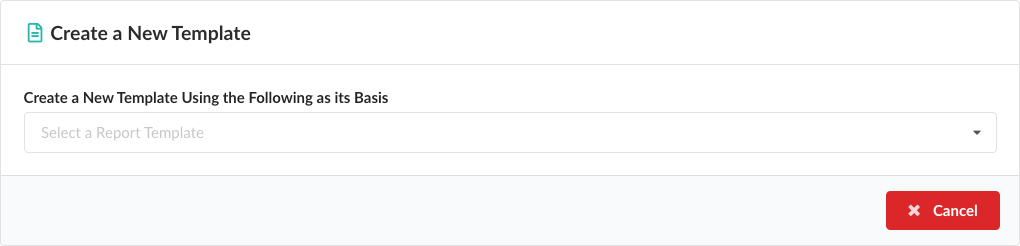
Selecting a template from the provided dropdown will open the Create a New Template dialog:
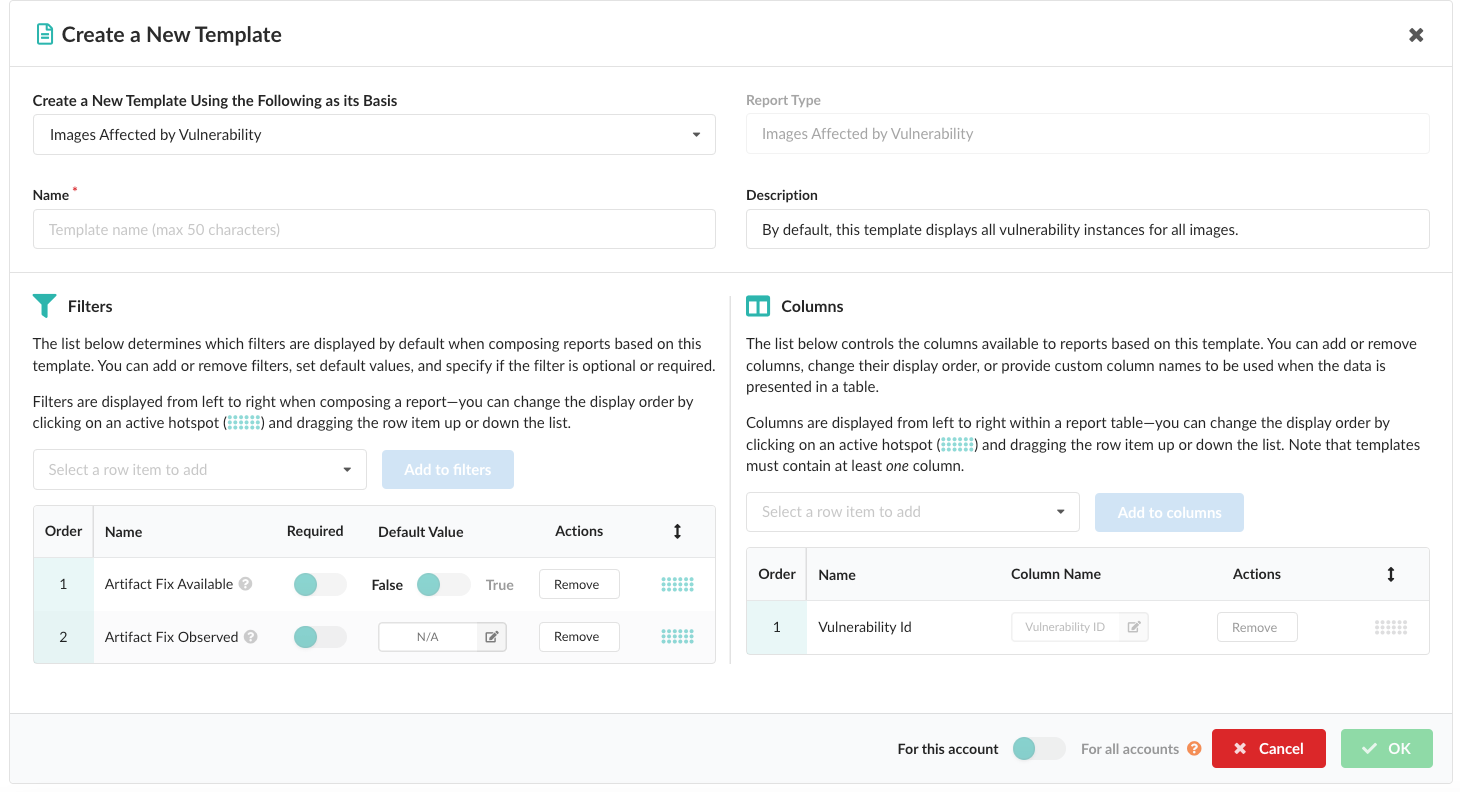
Within this dialog you can provide a unique name and optional description for the new template. In addition, you can modify the filters available when composing reports based on this template, and the columns that will be displayed in the resulting report:
Filters: You can add or remove filters, set default values, and specify if the filter is optional or required. Filters are displayed from left to right when composing a report—you can change the display order by clicking on a row hotspot and dragging the row item up or down the list.
Columns: You can add or remove columns, change their display order, or provide custom column names to be used when the data is presented in the tabular form offered by comma-separated variable (CSV) file downloads. Columns are displayed from left to right within a report table—you can change the display order by clicking on a row hotspot and dragging the row item up or down the list. Note that templates must contain at least one column.
Once you have configured the filters and columns, you can specify if the report will be scoped to return results against the analysis data in either the current selected account or from all accounts, and click OK. The new template will be added to the list of available user templates.
Custom Templates
The custom templates view shows all user-defined templates present in the current selected account. An example of the Custom Templates view is shown below:
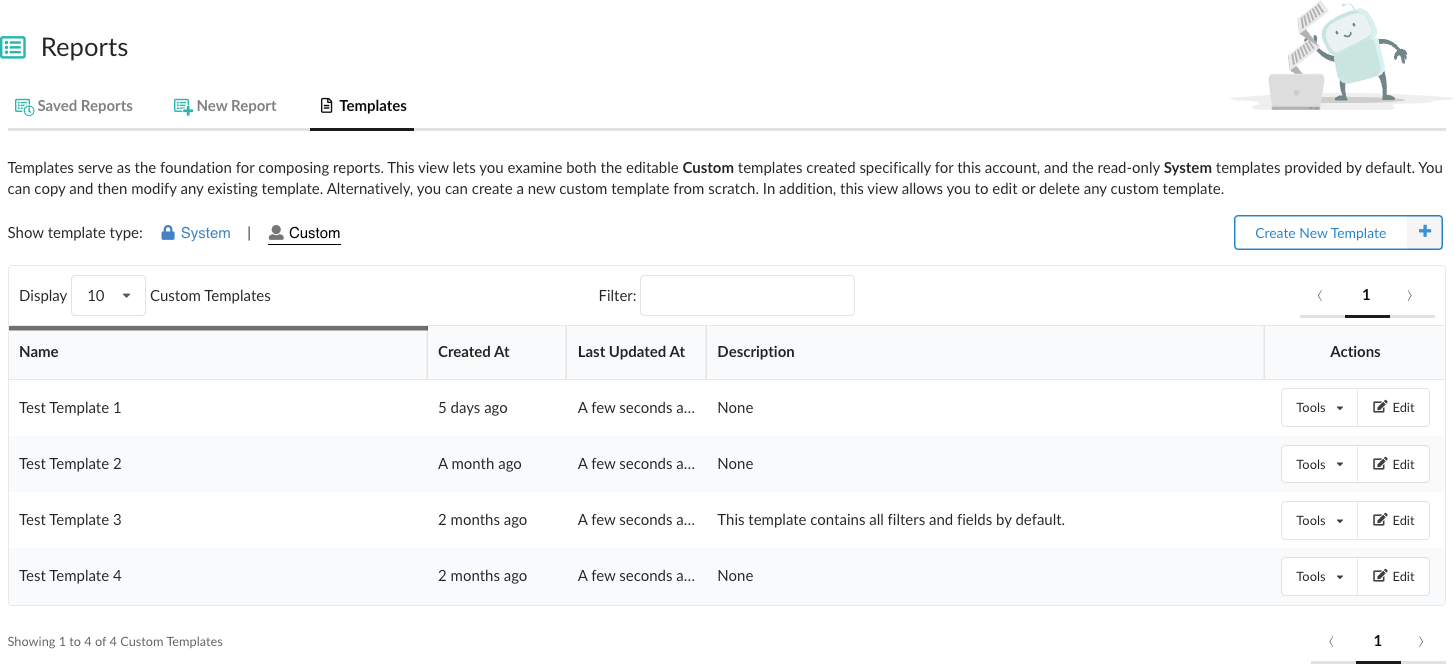
Unlike system templates, custom templates can be edited or deleted in addition to being copied. Clicking the Tools button for a custom template will display the following options:
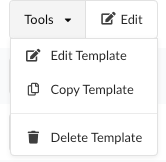
Note that any changes you make to templates in this view, or any new entries you create, will be available to all users in the current selected account.
Last modified February 13, 2024